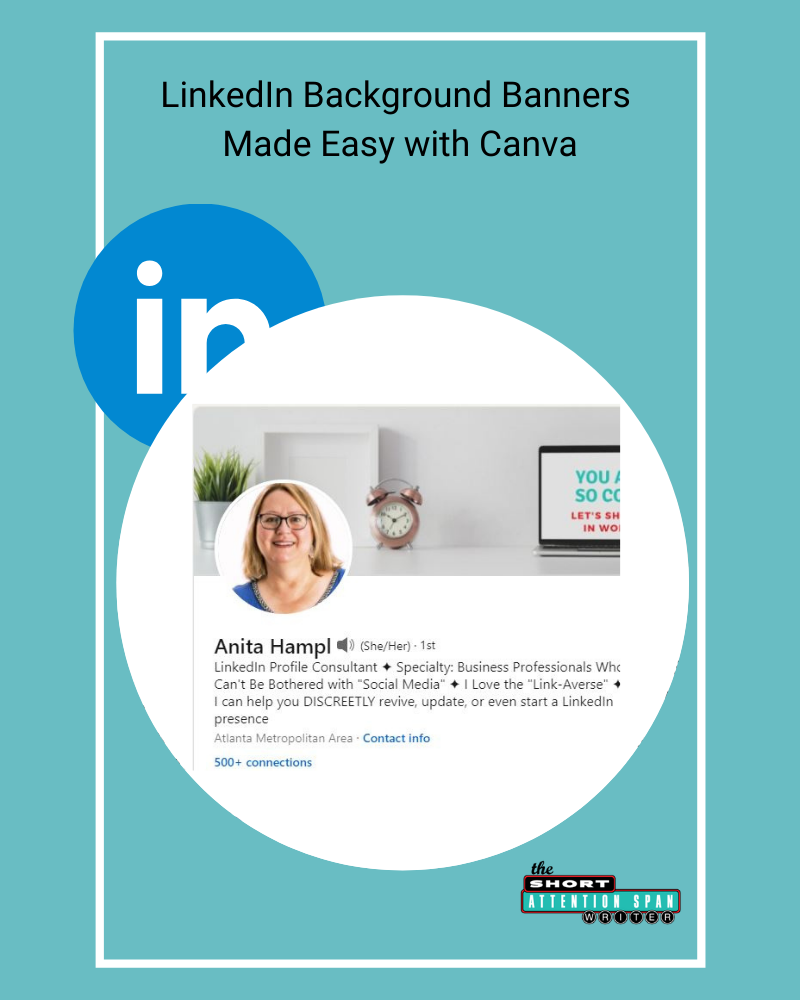
LinkedIn backgrounds are boring by default.
They currently sport a bland, pale greenish-gray banner. Yuck.
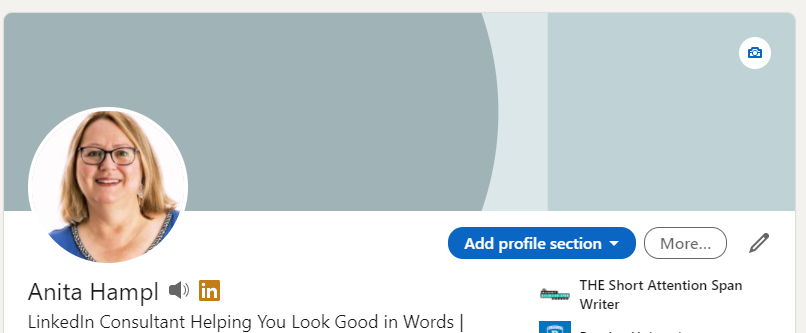
Could it be worse? Why, yes, actually it could be. Look at the attractive taupe now sported by many LinkedIn Company pages.

Do you suppose this is LinkedIn's way of prompting us to add custom background banners to our personal profiles and Company pages? Hmmmm.
Luckily for you, and for me, Canva–a free graphic software website–has lots of pre-sized templates for all kinds of social media purposes.
They even have background banners for LinkedIn, that you can use as-is, or edit and modify to your heart's content. It's easy once you use it a few times.
You do not have to be a graphic artist or designer. (Let them keep Photoshop or whatever they use, I'm happy enough with Canva.com.)
There ARE people who teach tricks and hacks to make it easier for you to get going on Canva for your own websites or products. One of them is Angelique Duffield, a Web Designer and Online Strategist from British Columbia who is an amazing teacher of all things Social Media. She presented “Attract Your Ideal Clients Using these Canva Design Secrets” at the Virtual Assistants Virtuosos Summit in October of 2020.

I've seen some of her teaching online; it's no-fluff and very practical.
I also presented at the VA Virtuosos Summit on “How to Get Noticed by Your Ideal Clients on LinkedIn.” It was fun and exciting; be on the lookout for the 2021 summit!
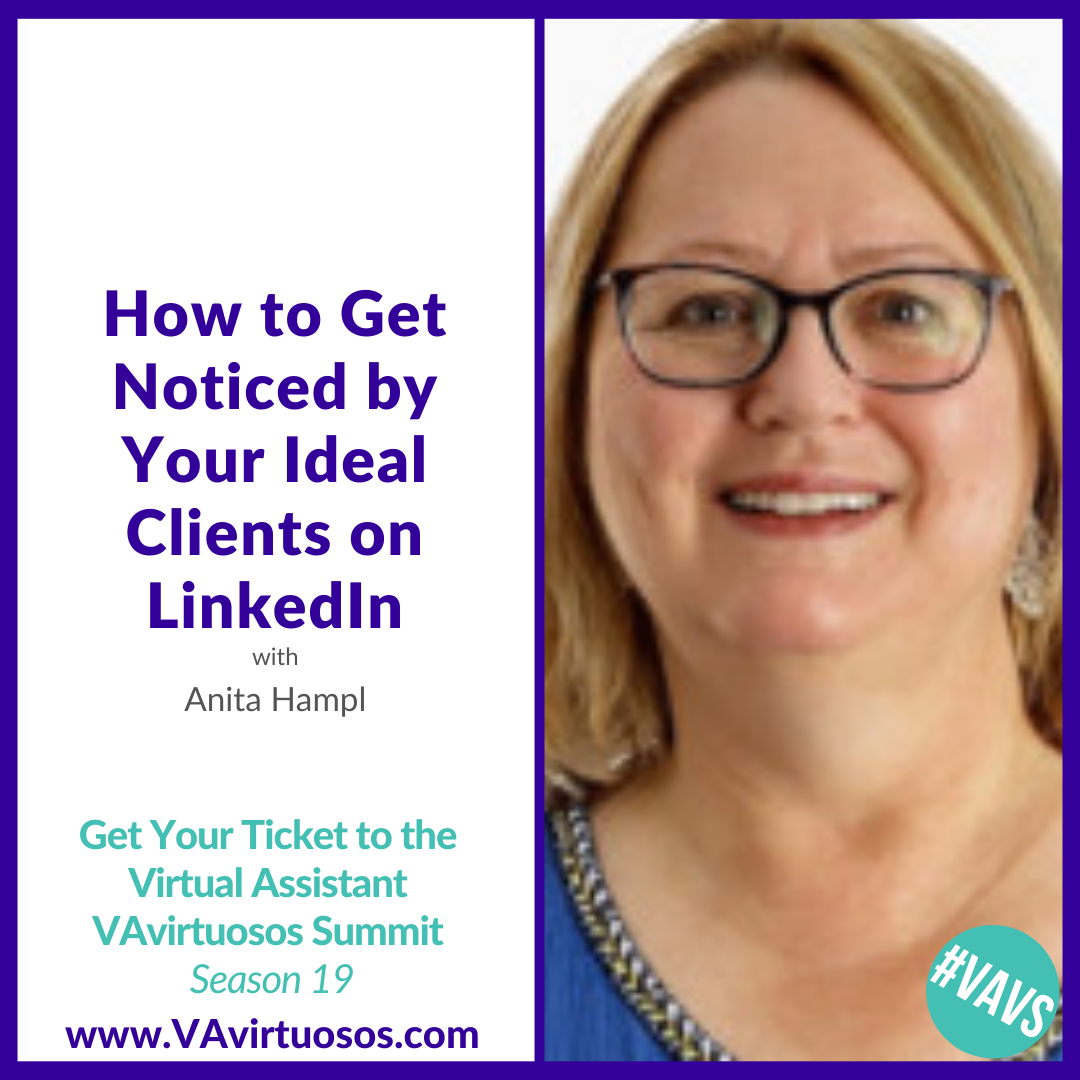
===============
And here's some examples of what I've played around with on Canva for my new LinkedIn background banner. I decided to use it to temporarily promote the VA Summit.
Here is the new banner I came up with. I have since changed it, see linkedin.com/in/anitahampl !
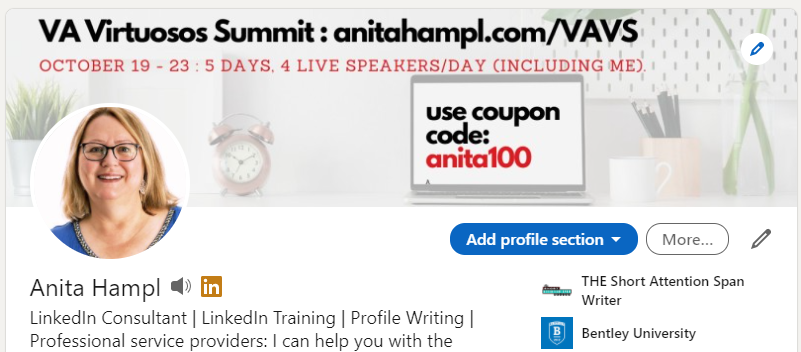
I started by searching in Canva.com for “LinkedIn banner.” I was happy to see that they offer that as a selection, which should mean they have it sized optimally. (1400 x 425 pixels.)
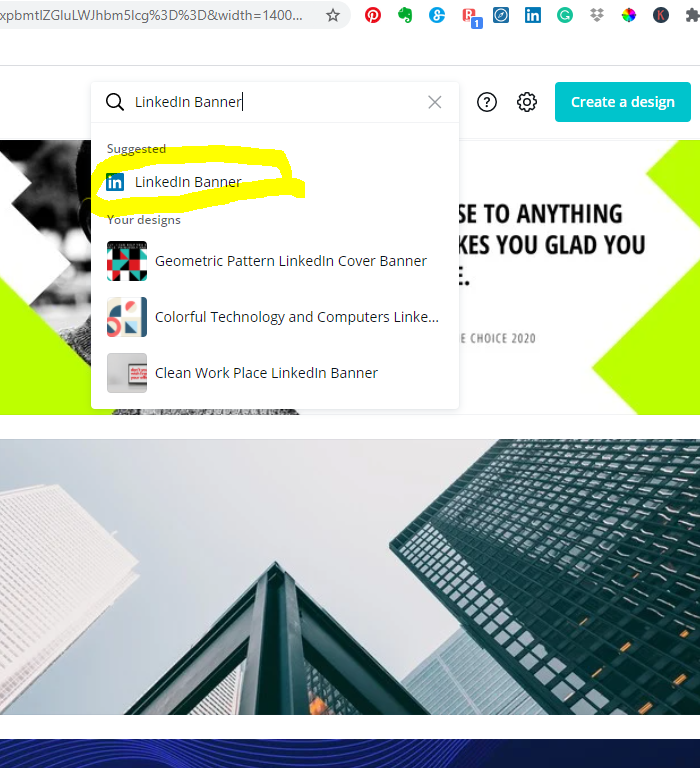
Scrolling through the banner templates, I observe that there is literally something for every kind of taste, genre, and business. Remember that everything on there is editable.

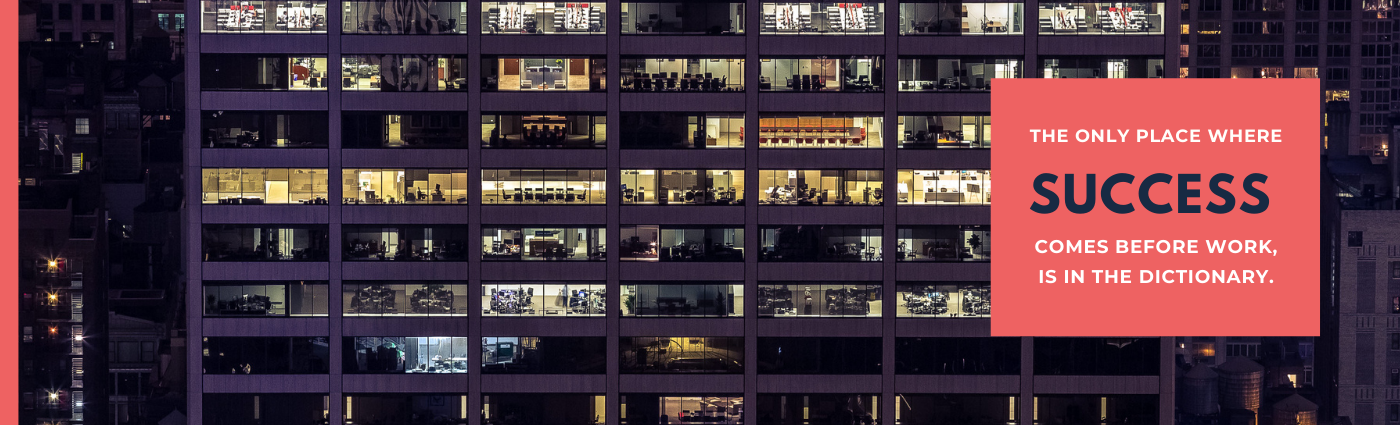
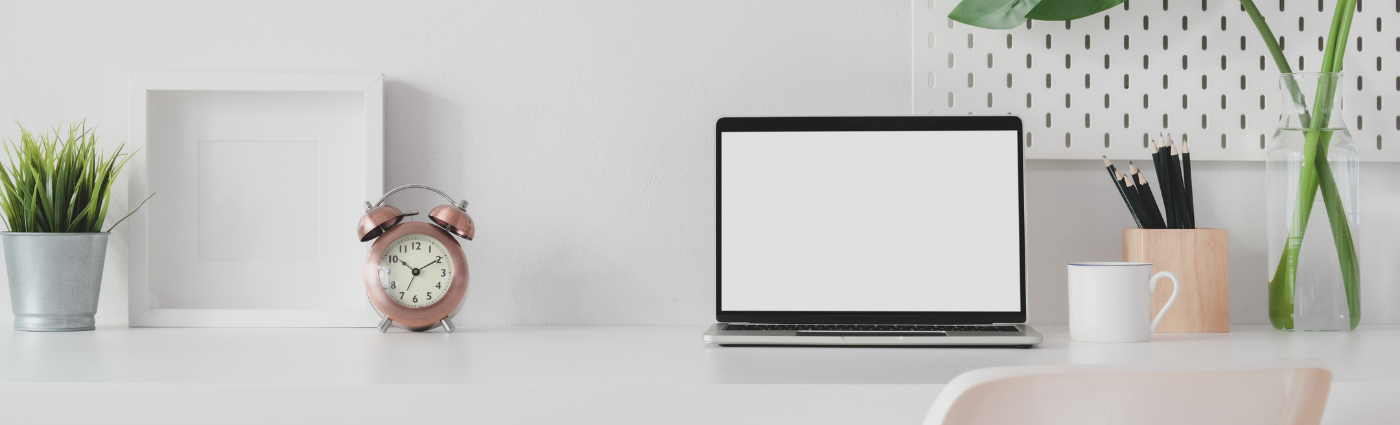
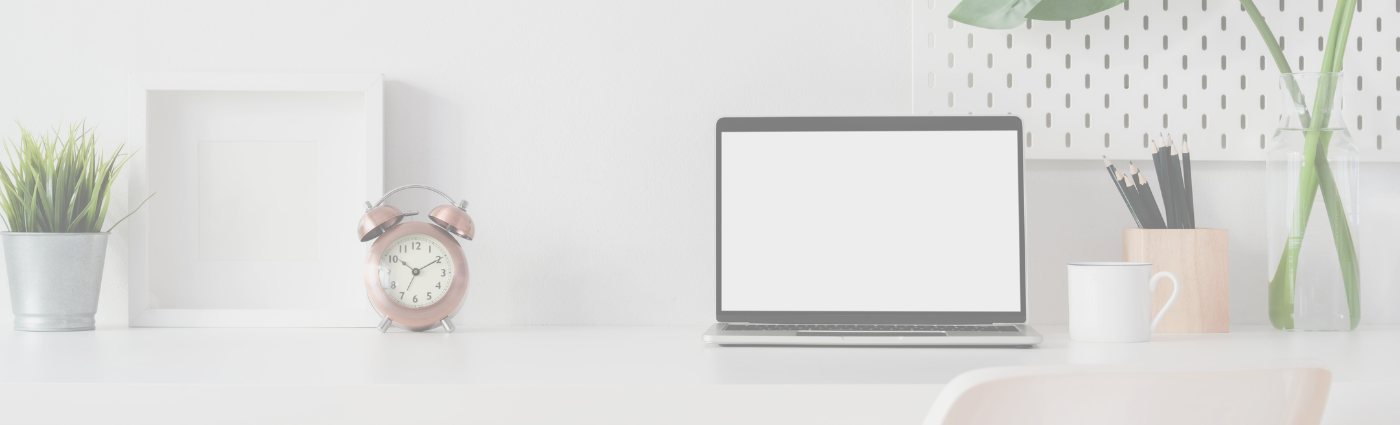
I was drawn to the clean desk, because that is a completely foreign concept to me. But since I intend to place text over this, I decided to lighten the transparency a bit within Canva. Easy!
This design was great because it had a blank laptop screen just begging for text. So I complied.

You always have to watch for the left side of your banner — especially if you are inserting text or phone numbers — because the round headshot takes up a lot of that space on a laptop/desktop LinkedIn profile. Glancing at my own iPhone, I noticed that the circle partly obscures the dates of our VA Summit.
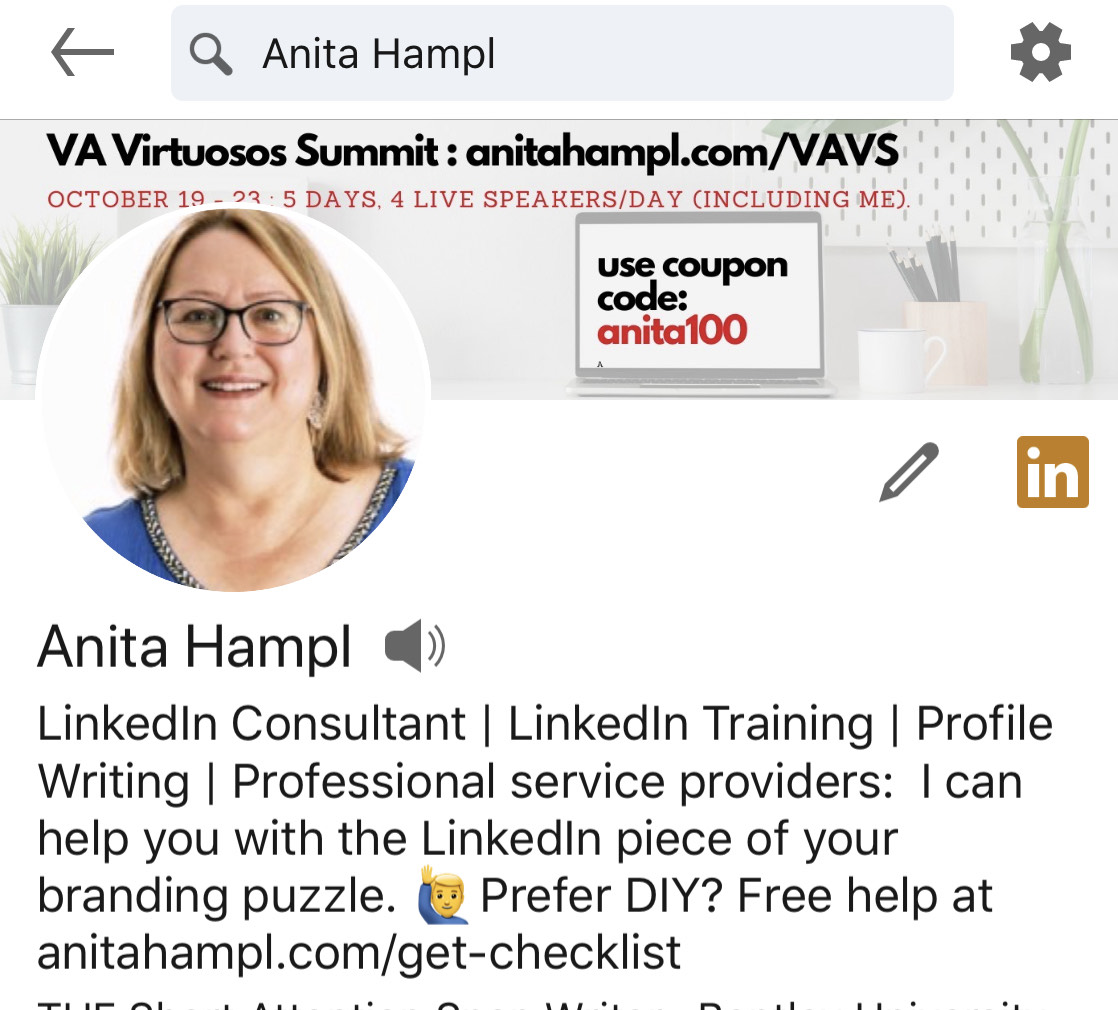
“Do as I say, not as I do.” 🤷♀️
I was also interested in this banner template, but not the colors. So I changed the colors within Canva.
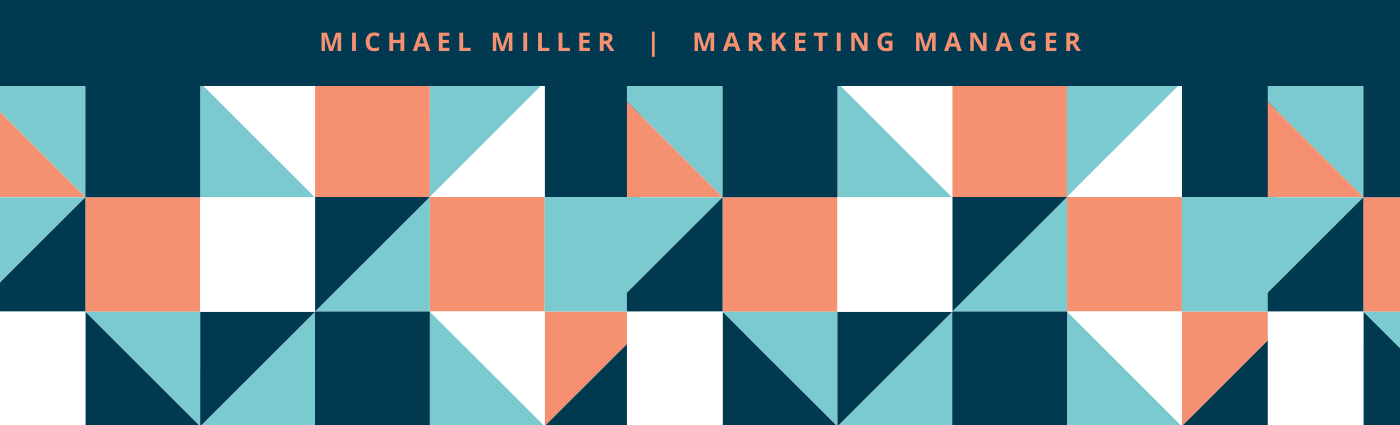
This may be a little too bold for me to use on LinkedIn, so I had fun and made a snarky caption.
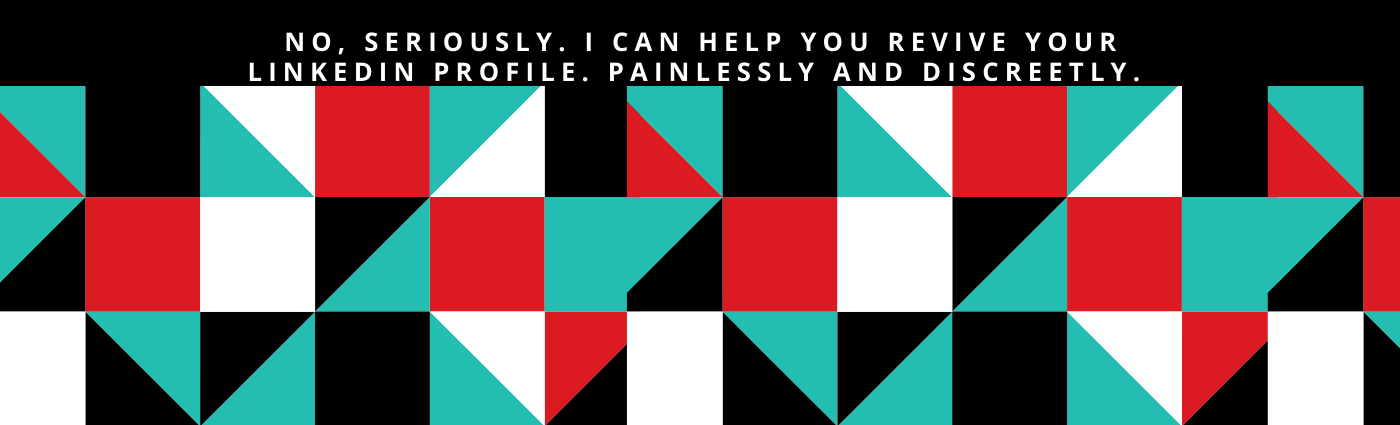
Here it is “live.”
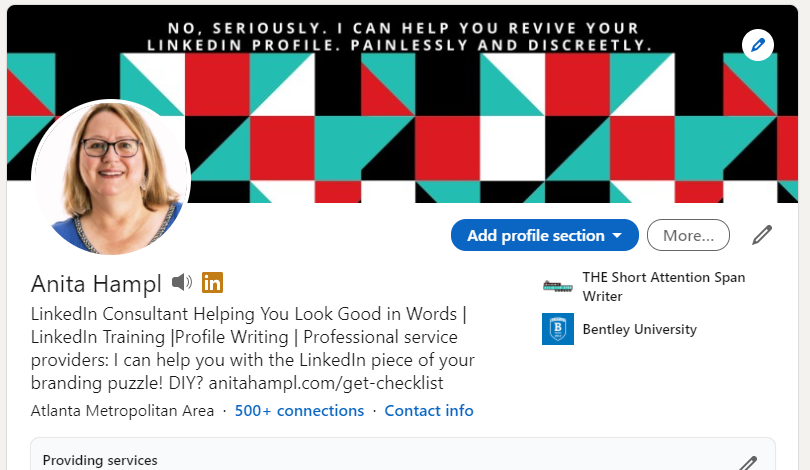
Yeah, a little too strong for me. But it was fun changing the colors in Canva to match my brand.
Here is one more fun banner, which was more challenging to play with. It was not designed to have “instant” color change like the one above, but each element had to changed individually.
It would be a heck of a sobriety test, or cognitive skills evaluation. I'm not even sure that I got the pattern right.
Original:
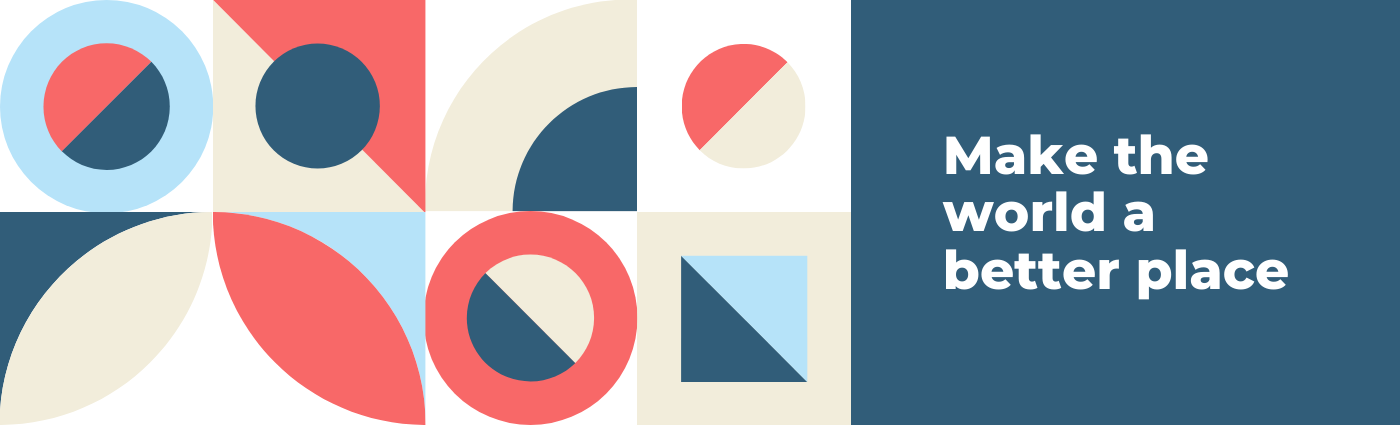
My color-changed version:
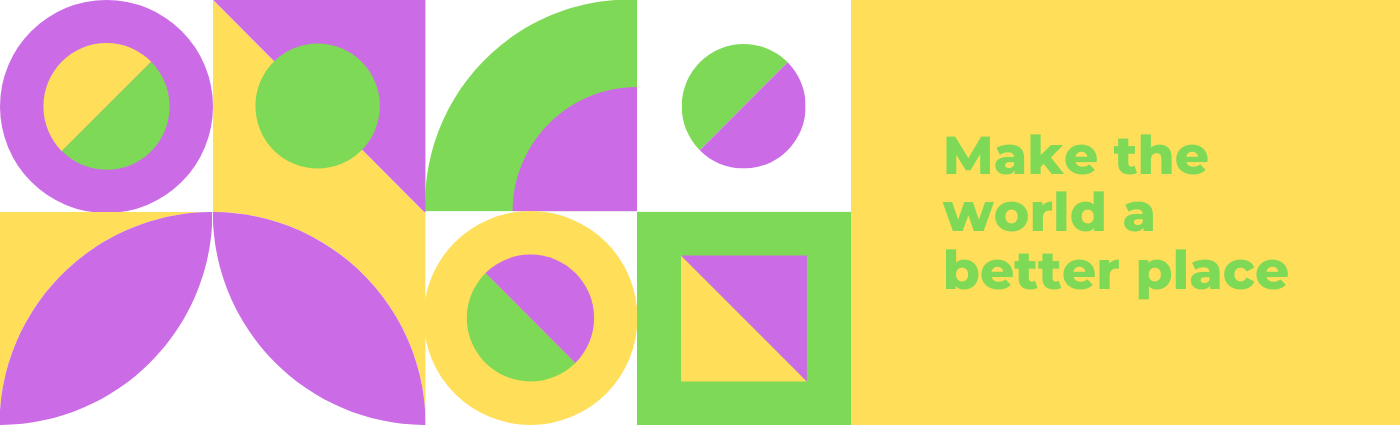
Anyway, I hope I have piqued your interest enough to check out Canva and have fun changing or updating your own LinkedIn profile banner!