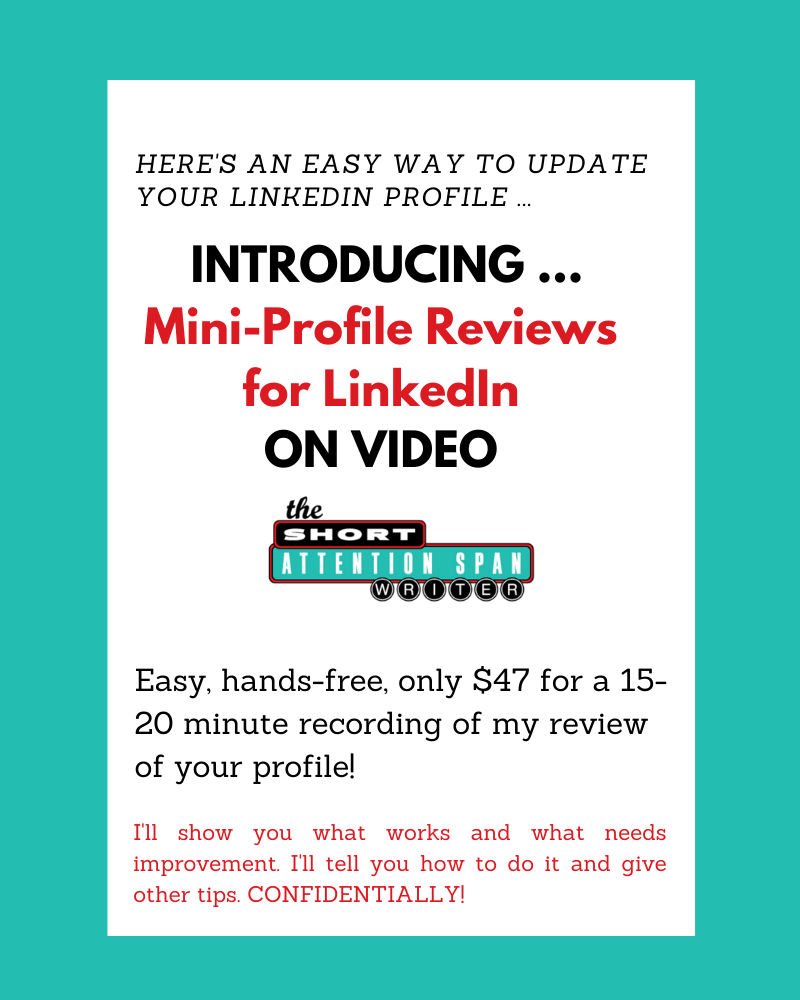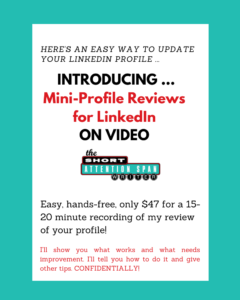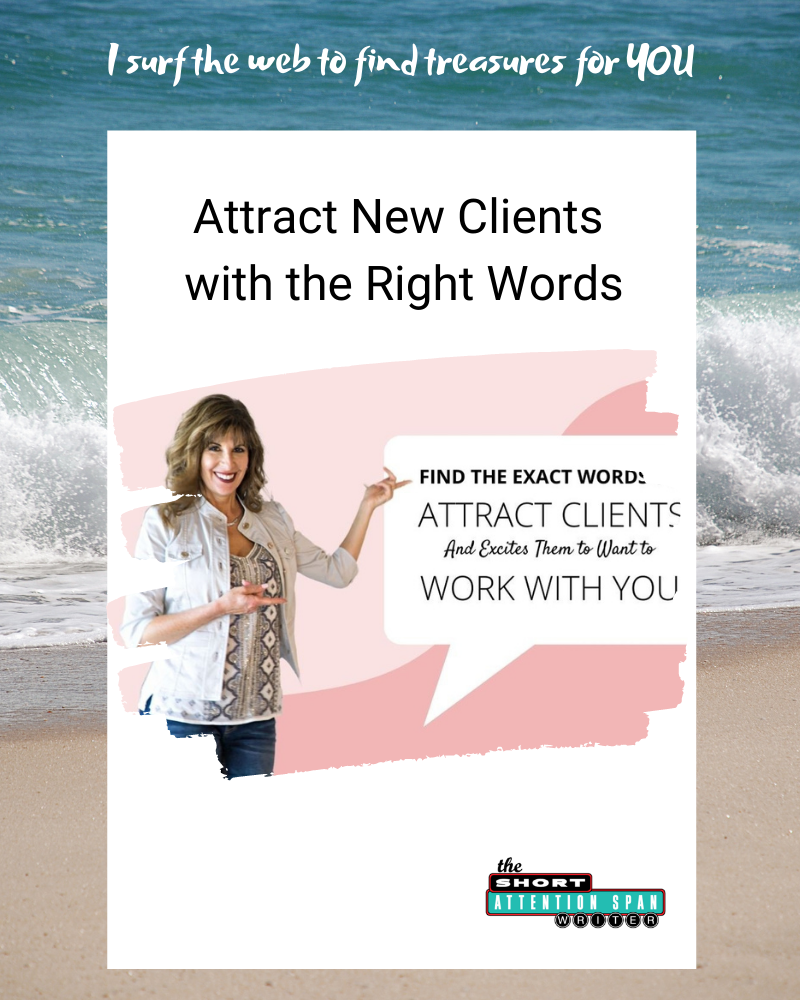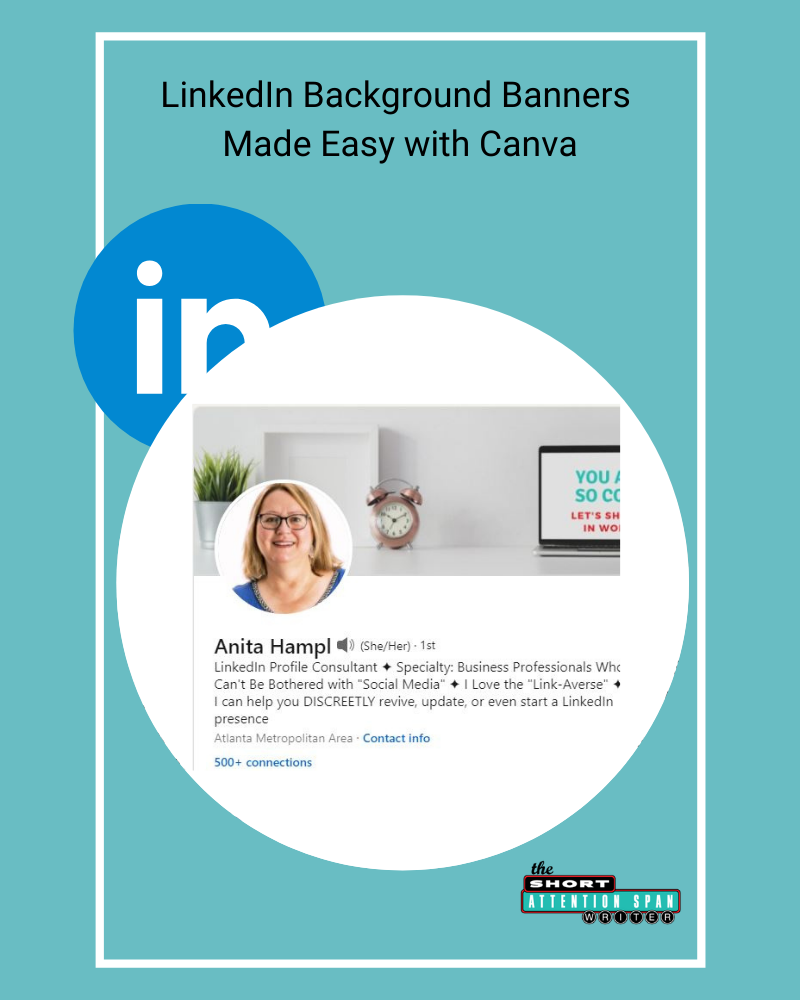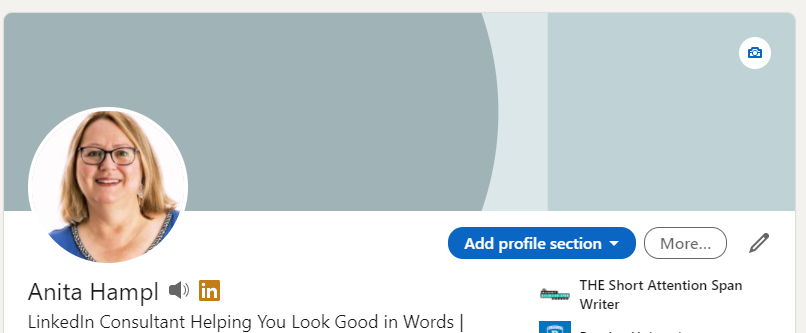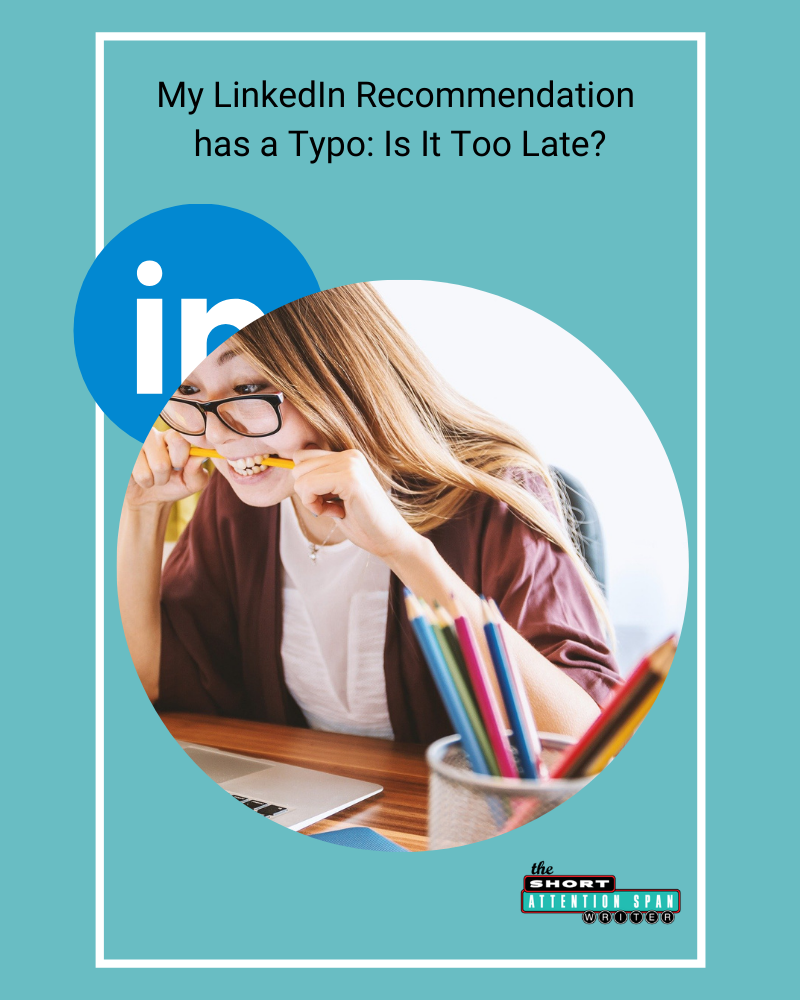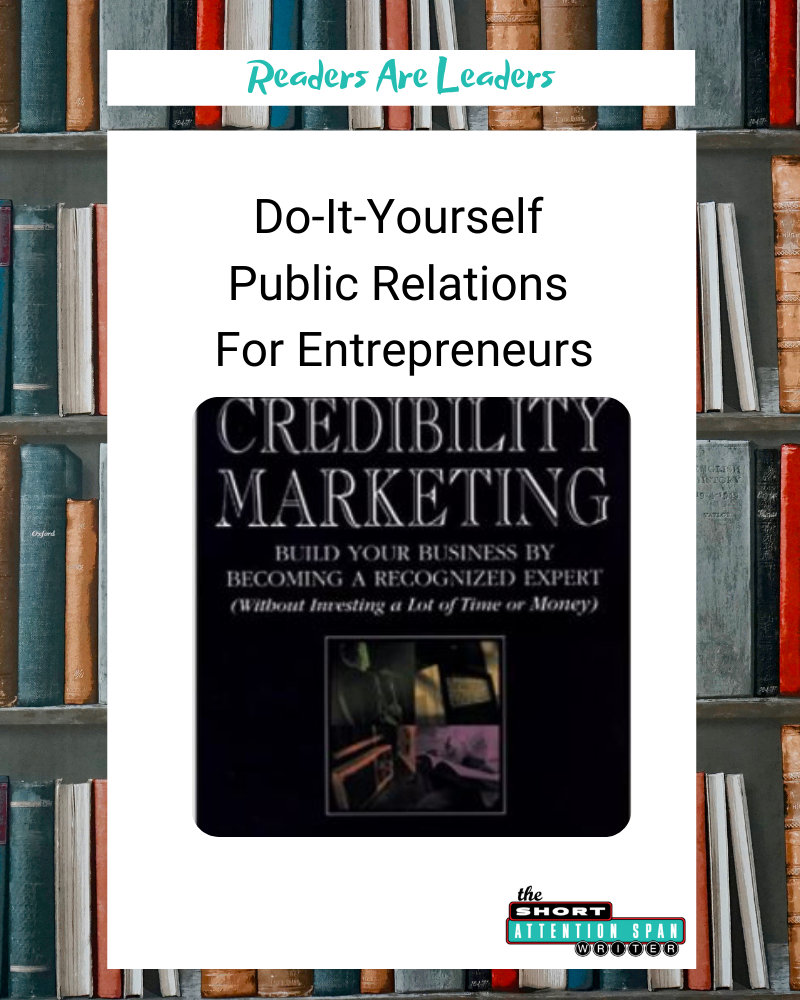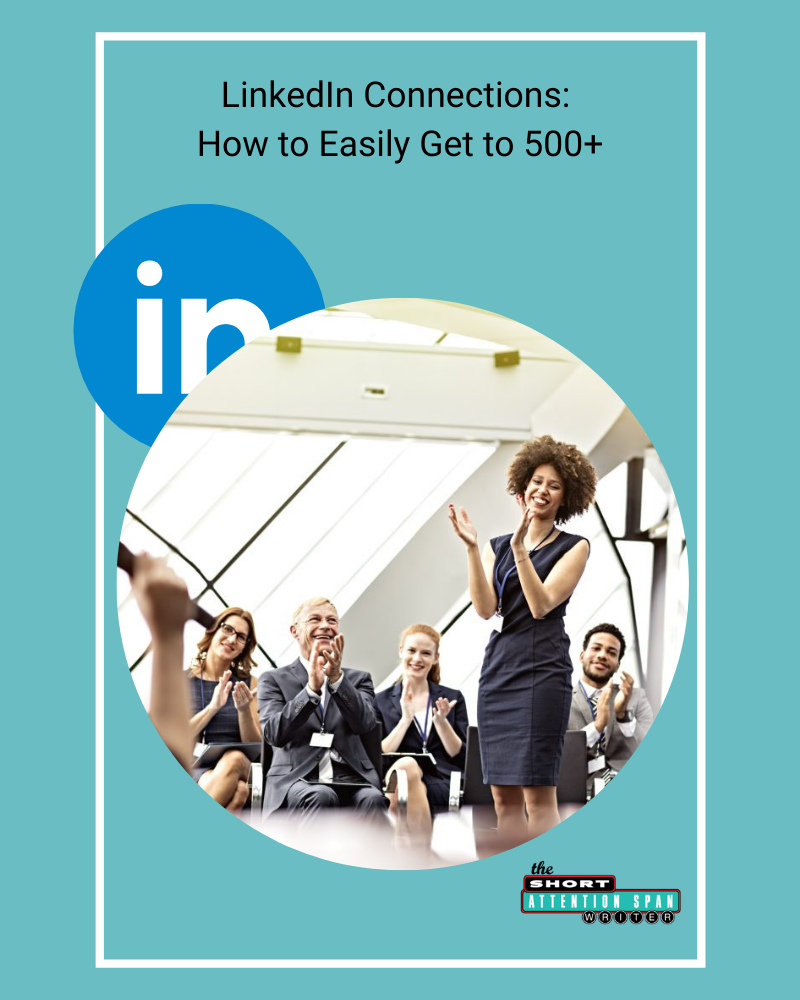Please know that I have an affiliate relationship with some of these sellers. That means I may receive a commission if you purchase through my link. Your purchase price will not be affected. Thank you.
 Kelly designs beautiful printables, especially for families, children, and holidays. See her Thanksgiving Planning bundle … Read the rest “Respected Private Label Rights Sellers: Quality PLR Content for Blogs and Websites”
Kelly designs beautiful printables, especially for families, children, and holidays. See her Thanksgiving Planning bundle … Read the rest “Respected Private Label Rights Sellers: Quality PLR Content for Blogs and Websites”